Form Design
利用 vue-draggable-plus 实现一个表单设计器,本文提供一个实现思路,以及示例 Demo ,详见 vue-form-generator
常见的应用场景有如下
- 快速生成特殊表单表格以供 打印 使用
- 也可以作为快速表单设计器使用
主要功能
- 支持常见表单组件拖拽放置、排序、编辑等功能
- 保存、编辑、删除模板
Json Schema复制、编辑生成表单,可 预览并 下载 打印表单
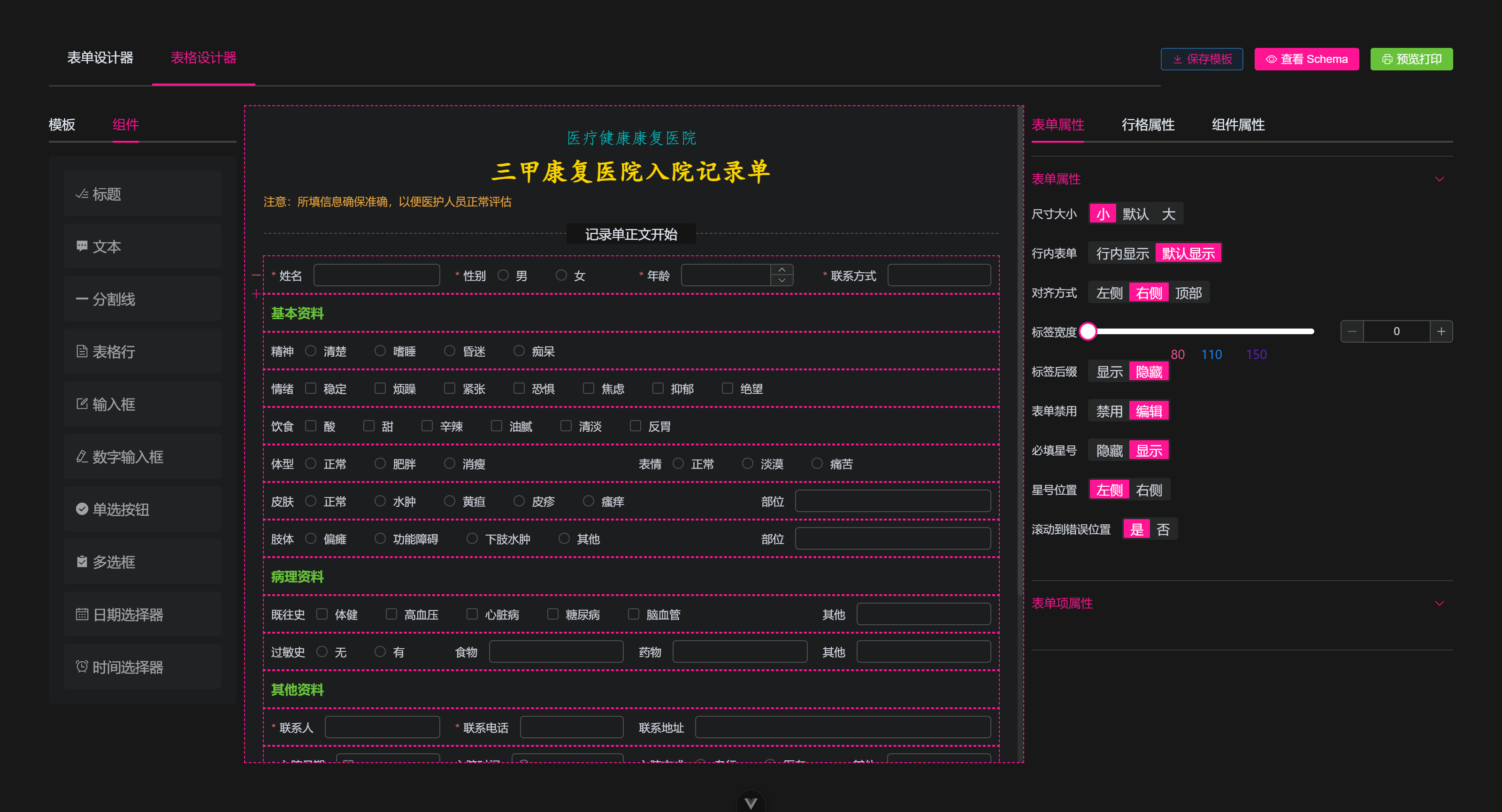
开发
本项目使用 vite + vue3.5 完成,以下是开发过程中大致遇到的配置和相应的依赖包
vue + element-plus全家桶unocss不用写太多的css了vue-draggable-plus拖拽组件支持vue-codemirror代码编辑器vue-clipboard3代码复制html2canvas生成图片下载nanoid简易生成唯一idunplugin-auto-import开发环境自动引入vue全家桶 等apiunplugin-icons开发环境自动引入@element/icons-vue图标unplugin-vue-components开发环境自动引入element-plus组件vite-plugin-style-import开发环境自动引入element-plus的api和 组件样式
主要思路
- 约定组件的描述配置
Json Schema,由json来描述如何生成一个组件 - 根据
json来遍历渲染组件,并生成对应的组件编辑器 - 组件的属性编辑也同样使用
json来描述,遍历生成组件属性的编辑 - 使用
el-form包裹统一配置,使用el-row方便实现栅栏布局 - 拖拽组件到另一个列表使用
vue-draggable-plus需要配置group - 其他的
json复制编辑、打印下载等功能则借助codemirror等来完成即可
Json 数据约定
Json 约定包括 页面表单渲染数据定义 schema ,左侧组件属性预定义 tagList ,右侧的表单属性则来自 tagList 和 schema
tagList 数据
左侧 表单组件 列表 tagList ,可以定义渲染的组件类型 type ,和对应的 props 属性
另外 组件是 包裹在 el-col > el-form-item 中的,所以在这里定义 el-col 和 el-form-item 属性
const tagList = [
{
id: 'input', // 组件唯一标识,拖拽时生成的组件唯一 id
type: 'input', // 组件类型 element-plus 的 el-input
label: '文本框', // 显示的组件名
icon: 'Edit', // 显示的 @element-plus/icons-vue 图标
// 以下属性会作用到组件和包裹组件上
field: 'input', // 表单字段名
props: {}, // 预定义的 el-input 组件属性
colProps: { span: 12 }, // 栅栏布局属性
formItemProps: { label: '文本框' }, // 表单属性
},
]左侧面板直接遍历组件列表,以供拖拽到中间,这里使用 VueDraggable 组件实现,默认第一层子组件即为可拖拽
<script setup>
import { VueDraggable } from 'vue-draggable-plus'
</script>
<template>
<VueDraggable
v-model="tagList"
animation="150"
:group="group"
:sort="false"
:clone="customeClone"
>
<div
v-for="item of tagList"
:key="item.type"
>
<el-icon>
<component :is="item.icon ?? 'Plus'" />
</el-icon>
<span>{{ item.label }}</span>
</div>
</VueDraggable>
</template>注意不同列表间拖拽需要同名的 group.name , 而且拖拽复制时需要生成唯一 id 和 field 字段
<script setup>
// 不同列表之间拖拽需要配置相同的 group.name 属性
const group = readonly({
name: 'tableContainer', // 两个列表间拖拽需要同名
pull: 'clone', // 拖拽行为为 复制
put: false, // 禁止放置
})
// 自定义复制,生成 唯一 id 和 field
const customeClone = item => {
return {
...cloneDeep(item),
id: `${item.type}-${nanoid(4)}`,
field: `${item.type}-${nanoid(4)}`,
}
}
</script>以上示例是 input 组件的配置,其他组件配置类似,可以根据需要自行添加
另外组件是放置在 el-row 组件中的,所以 el-row 也支持拖拽放置,也作为组件定义
const tagList = [
{
// input...
},
{
type: 'row',
label: '栅栏',
field: 'row',
icon: 'Document',
id: '',
children: [], // 一行的组件将被放置在此,例如 input
props: { style: { minHeight: 40 } }, // 栅栏属性
},
]schema 数据
页面渲染的表单数据,需要包含 form 属性 和 字段,以及组件描述列表 fieldList , fieldList 就是由 tagList 中复制过来的组件描述
<script setup>
const schema = ref({
id: nanoid(8),
name: '表单名',
data: {}, // 表单字段
formProps: {}, // 表单属性
fieldList: [], // 组件描述列表
})
</script>注意这里只定义了 formProps 属性,因为组件层级为 el-form > el-row > el-col > el-form-item > el-input ,所以这里将 formProps 放到最外层,方便统一配置
基于这个层级,通过遍历生成对应的表单,生成表单属性编辑器,这里使用 el-form 包裹统一配置,使用 el-row 方便实现栅栏布局
<script setup>
// 指令使用方式
import { vDraggable } from 'vue-draggable-plus'
import RenderInput from './widgets/input.vue'
import RenderRow from './widgets/row.vue'
const dragOption = { animation: 150, group: group.name }
// 栅格里显示的组件
const componentMap = {
input: RenderInput,
row: RenderRow,
}
</script>
<template>
<el-form
:model="schema.data"
v-bind="schema.formProps"
v-draggable="[schema.fieldList, dragOption]"
>
<template v-for="item of schema.fieldList" :key="item.id">
<!-- row 中的表单组件 -->
<template v-if="item.type === 'row'">
<el-row
v-bind="item.props"
v-draggable="[item.children, dragOption]"
>
<el-col v-for="child of item.children" :key="child.id" v-bind="child.colProps">
<el-form-item v-bind="child.formItemProps">
<component :is="componentMap[child.type]" :field="child" />
</el-form-item>
</el-col>
</el-row>
</template>
<template v-else>
<!-- 不在 row 中的组件,例如 row -->
<component :is="componentMap[item.type]" :field="item" />
</template>
</template>
</el-form>
</template>这里的拖拽组件使用了 指令方式,至于 RenderInput ,实际上也是 el-input 组件,只是封装了一层绑定一些属性,方便使用,其他组件也类似
<script setup>
import { provideTableKey } from './hooks/use-provide-key'
// 由父辈组件通过 provideTableKey 来 provide 提供给表单组件使用
const { schema } = inject(provideTableKey)
const { field } = defineProps({ field: Object })
defineOptions({ name: 'RenderInput' })
</script>
<template>
<el-input v-model="schema.data[field.field]" v-bind="field.props" />
</template>不出意外,上述代码应该就能实现我们想要的效果了,能够正常拖拽放置、渲染表单了
表单和组件属性数据
右侧的表单、栅栏、组件属性,都是来自于 schema ,在点击栅栏和组件时,需要记录当前点击的是哪个组件 currentItem ,哪个栅栏 currentRow ,其对应关系如下
schema.formProps表单属性schema.fieldList[index]currentItem.formItemProps表单项属性currentItem.colProps / currentRow.props栅栏属性currentItem.props组件属性
表单、表单项属性 根据 el-form 和 el-form-item 文档属性来定义编辑的组件,同样根据 json 来定义渲染,示例如下
// el-form 的 props 属性
export const formPropsList = [
{
field: 'size', // size 属性
label: '尺寸大小', // 表单项的 label
component: 'ElSegmented', // size 属性的编辑组件
props: { options: ['small', 'default', 'large'] }, // 传递给 ElSegmented 的 props
},
// 其他属性类似如上定义...
]
// el-form-item 的 props 属性
export const formItemPropsList = [
{
field: 'label',
label: '标签文本',
component: 'ElInput',
props: {},
},
// 其他属性类似如上定义...
]对应页面渲染如下,例如 el-form 的属性渲染
<template>
<el-form :model="schema.formProps">
<template
v-for="(item, index) of formPropsList"
:key="index"
>
<el-form-item :label="item.label">
<component
:is="item.component"
v-model="schema.formProps[item.field]"
v-bind="item.props"
/>
</el-form-item>
</template>
</el-form>
</template>而 el-form-item 属性 也类似这样遍历绑定编辑
<template>
<el-form
v-if="currentItem.formItemProps"
:model="currentItem.formItemProps"
>
<el-form-item label="绑定字段">
<el-input v-model="currentItem.field" />
</el-form-item>
<template
v-for="(item, index) of formItemPropsList"
:key="index"
>
<el-form-item :label="item.label">
<component
:is="item.component"
v-model="currentItem.formItemProps[item.field]"
v-bind="item.props"
/>
</el-form-item>
</template>
</el-form>
</template>那 el-row 和 el-col 的属性编辑基本也是如此实现的,这里就不再赘述
麻烦的是 各种表单组件的属性配置,每一个表单组件都得一一定义它们对应的 props 属性,例如常见的 input 组件
export const componentPropsMap = {
input: [
{
field: 'placeholder', // 属性对应字段名
label: '占位符', // 表单项标签
component: 'ElInput', // 使用 input 来编辑
props: {}, // 传给 input 的 props
},
{
field: 'clearable',
label: '是否可清空',
component: 'ElSwitch',
props: { activeText: '是', inactiveText: '否' }
},
// el-input 的其他 props 属性...
],
// 其他 组件的 props 属性...
}这样就可以根据当前选中的是哪个组件,来获取其对应的所有 props 属性来编辑了
schema 查看、复制
页面中显示 schema 编辑 和 复制 都可以使用依赖包来完成,使用到以下 npm 包
vue-codemirror支持vue3的代码编辑器,注意还需要codemirror核心包@codemirror/lang-json语言包支持json显示编辑@codemirror/theme-one-dark暗色主题包,可不需要vue-clipboard3复制代码到剪切板,支持vue3
<script setup>
import { Codemirror } from 'vue-codemirror'
import { json } from '@codemirror/lang-json'
import { oneDark } from '@codemirror/theme-one-dark'
import useClipboard from 'vue-clipboard3'
const { toClipboard } = useClipboard()
const extensions = [json(), oneDark]
// 获取 schema 转换为字符串
const codeStr = ref('')
const getSchemaCodeStr = () => {
codeStr.value = JSON.stringify(schema.value, null, 2)
}
onMounted(getSchemaCodeStr)
// 一键复制 schema
const handleCoopy = async () => {
await toClipboard(codeStr.value)
}
</script>
<template>
<Codemirror
v-model="codeStr"
:extensions="extensions"
:tab-size="2"
indent-with-tab
/>
<el-button @click="handleCoopy">复制</el-button>
</template>表单预览、下载、打印
- 预览时,直接获取中间表单组件内的页面,通过
v-html渲染 - 下载可以通过
html2canvas将页面转成图片,再保存到本地 - 打印通过封装
window.print()方法来打印指定的页面组件
<script setup>
const htmlStr = ref('')
// 获取预览
const handleHtml = () => {
hrmlStr.value = schemaPanelRef.value?.$el?.innerHTML
}
// 打印
const handlePrint = () => {
printHtml(htmlStr.value)
}
// 下载
const handleDownload = async () => {
const cavs = await html2canvas(document.querySelector('#preview-contanier'))
const link = document.createElement('a')
link.href = cavs.toDataURL()
const name = (schema.value.name || '打印') + `-${nanoid(8)}.png`
link.download = name
link.click()
ElMessage.success('已下载')
}
</script>
<template>
<div id="preview-contanier" v-html="htmlStr"></div>
<el-button @click="handlePrint">打印</el-button>
<el-button @click="handleDownload">下载</el-button>
</template>其中 printHtml 方法如下
// 设置打印样式
const getStyle = () => {
const styleContent = `
#print-container { display: none; }
@media print {
body > :not(.print-container) { display: none; }
html, body { display: block !important; }
#print-container { display: block; }
}
`
const style = document.createElement('style')
style.innerHTML = styleContent
return style
}
// 清空打印内容
const cleanPrint = () => {
const div = document.getElementById('print-container')
div && document.querySelector('body')?.removeChild(div)
}
// 将需要打印的内容填充到 dom
const getContainer = html => {
cleanPrint()
const container = document.createElement('div')
container.setAttribute('id', 'print-container')
container.innerHTML = html
return container
}
// 图片加载完再打印
const getLoadPromise = dom => {
const imgs = dom.querySelectorAll('img')
const _imgsArr = [].slice.call(imgs)
if (_imgsArr.length === 0) {
return Promise.resolve()
}
let finishedCount = 0
return new Promise(resolve => {
const check = () => {
finishedCount += 1
if (finishedCount === _imgsArr.length) {
resolve(null)
}
}
_imgsArr.forEach(img => {
img.addEventListener('load', check)
img.addEventListener('error', check)
})
})
}
// 打印指定html
export const printHtml = html => {
const style = getStyle()
const container = getContainer(html)
document.body.appendChild(style)
document.body.appendChild(container)
getLoadPromise(container).then(() => {
window.print()
document.body.removeChild(style)
document.body.removeChild(container)
})
}这里由于 window.print() 只能打印整个页面,所以打印内容默认是隐藏的,打印时 将 body 原来内容隐藏,然后将需要打印的内容显示到页面中,再使用 window.print() 来打印
保存模板
保存模板则直接使用 localStorage 来保存,注意生成 唯一 id 来标记不同 模板 和 模板名称 即可
总结
- 主要在于组件描述的
json的约定,通过json来描述表单渲染,拖拽放置组件 即 直接操作json - 组件属性编辑同样也是通过
json来渲染,通过v-model双向绑定即可 vue-codemirror支持多种语言的代码编辑,也支持多种主题